Simple Guide How to Rename Server 2012 AD Host Name
- Hamizi Jamaluddin
- Jul 19, 2019
- 2 min read
Updated: Jul 21, 2019
I know renaming an AD Server Hostname sounds bad @ seem like a bad idea, but in some cases you have to.. and that’s why as a Server Admin, you need to take time and think about what the domain hostname should be for the company.
But mistakes happen (sometime in my class also...ggrrrrrr..) or you just have a bunch of clients that have AD Hostname for their environment and need to be changed. For example, in this exercise I want to show you how to rename AD Server Hostname from LON-DC1.adatum.com to MIZI01.cpx.local..
Now, if their domain controllers are running 2012 server you are good-to-go, because starting with 2003, you can rename the domain name.
** Domain Controllers configured as a Certificate Authority (CA) cannot be renamed
So.. let's get started..
1 - Here what I have is a Server 2012 call LON-DC1.adatum.com, and i going to rename it to MIZI01.cpx.local.. this Windows Server 2012 previous domain name was adatum.com and if you want to know how to change domain name, please refer to my last post
2 - Next, open CMD.. and this is the SYNTAX : netdom computername <currentDC FQDN> /add:<newDCName FQDN>
-- so in your cmd, type netdom computername LON-DC1.adatum.com /add:MIZI01.cpx.local
3 - After you get "The command completed successfully", the next syntax is : netdom computername <currentDC FQDN> /makeprimary:<newDCName FQDN>
-- so in your cmd, type netdom computername LON-DC1.adatum.com /makeprimary:MIZI01.cpx.local
-- After you get "The command completed successfully".. Restart your Server..
4 - After your Windows Server 2012 domain server reboot.. go to System Properties and confirm that the new server hostname is listed.
5 - Next, open CMD and the next syntax is : netdom computername <newDCName FQDN> /remove:<oldDCName FQDN>
-- This command is to remove old Server Hostname which is LOC-DC1..
-- so in your CMD type this : netdom computername MIZI01.cpx.local /remove:LON-DC1.adatum.com and press enter...
6 - your last step, do confirm that your Domain Server running without any issue, on the CMD run this command : dcdiag
orait.. it seem like my Domain Server now running without any issue..
c'ya in next post....
![OSI SOLUTIONS FINAL JPEG-01[3].jpg](https://static.wixstatic.com/media/93bf49_ff276ec9c565489187349dc0b3af8ef9~mv2.jpg/v1/fill/w_150,h_182,al_c,q_80,usm_0.66_1.00_0.01,enc_avif,quality_auto/OSI%20SOLUTIONS%20FINAL%20JPEG-01%5B3%5D.jpg)







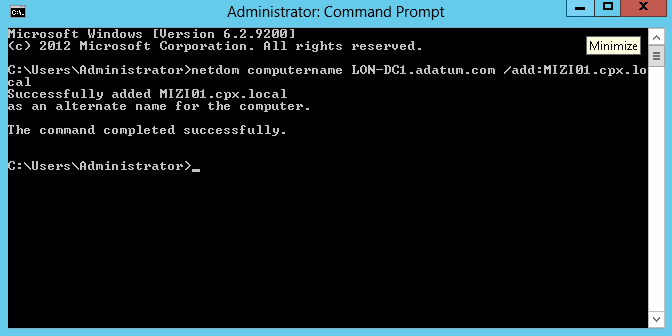

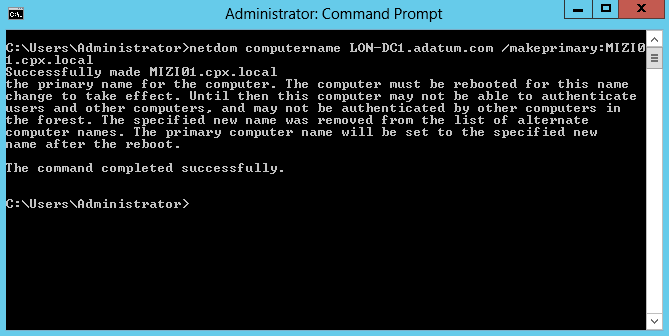

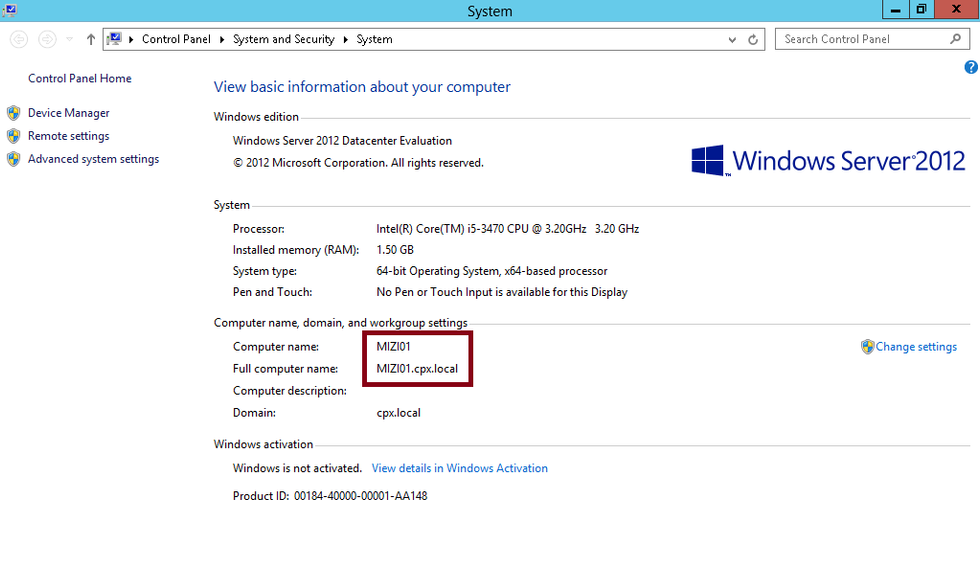

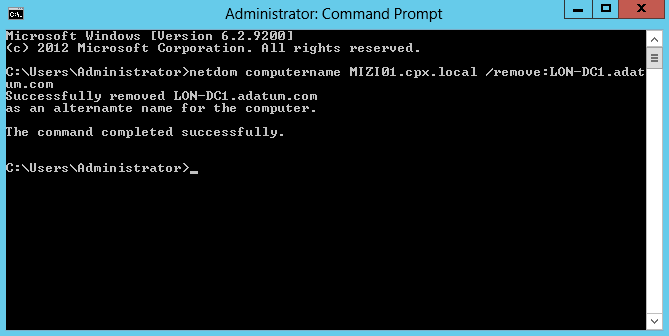

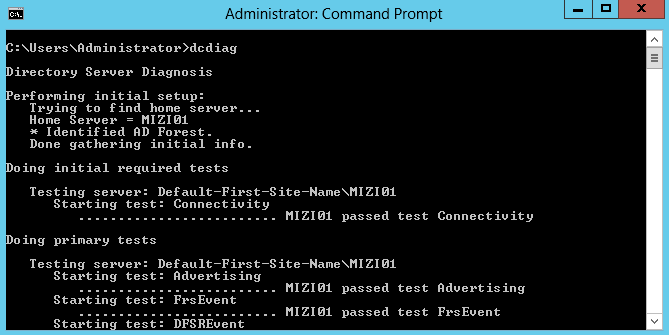

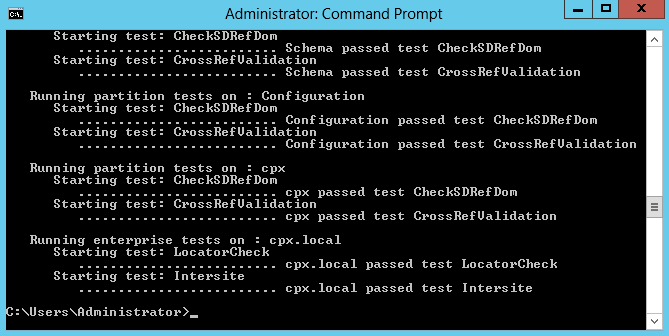



Comments