Share Your OSI TECHNOLOGY Badge on LinkedIn Certification
- OSI ADMIN
- Jul 19, 2021
- 1 min read
You may also add badges to your LinkedIn profile's Certification section. The badge remains connected with your LinkedIn profile and does not get "lost in the feed." For the Certification part, manual data entry is required.
Sign in to LinkedIn and go to your profile page.
Select the Add profile section button and select Licenses and Certifications.
3. A new dialog box will open prompting you to enter information about your badge award. Follow the steps below to obtain the needed information for the certification section.
Login to your Badgr.io account and go to Badgr Backpack.
Select or click your Badge.
Then click share located at the right column.
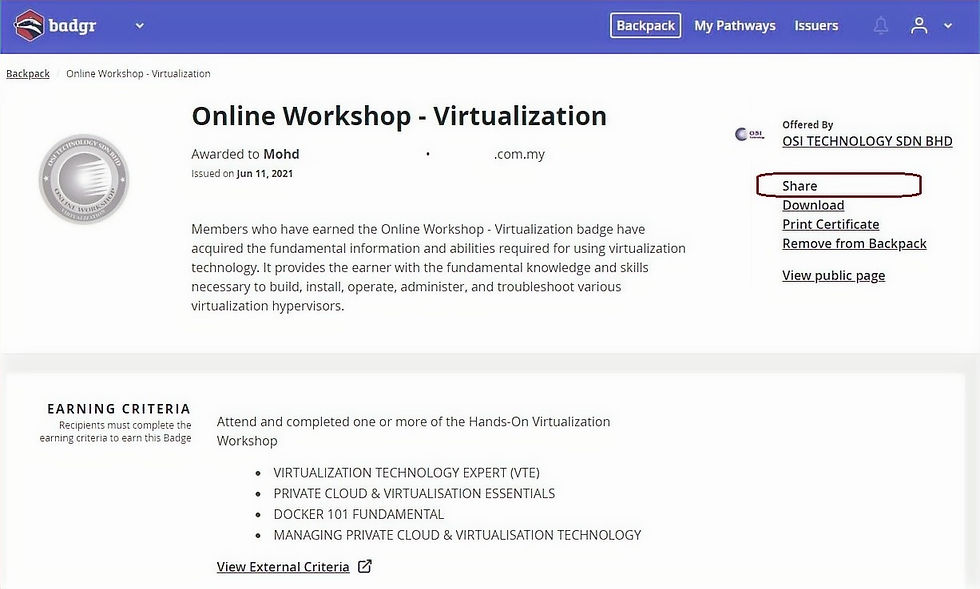
d. In Link tab, click Copy to copy the URL
e. The URL will be paste into the Certification URL field of the LinkedIn certification dialog box later.
4. Fill in the information as below
Name: Enter the title of the WORKSHOP.
Issuing Organization: Enter the OSI TECHNOLOGY SDN BHD
Expiration: Check the box if the badge award does not expire
Issue Date and Expiration Date: Enter the date(s) as they appear on the badge.
Credential ID: Leave blank
Credential URL: Paste the share URL of the badge award here.

5. Click Save.
6. From your LinkedIn profile, navigate to the Licenses & Certifications section to view your badges.
![OSI SOLUTIONS FINAL JPEG-01[3].jpg](https://static.wixstatic.com/media/93bf49_ff276ec9c565489187349dc0b3af8ef9~mv2.jpg/v1/fill/w_150,h_182,al_c,q_80,usm_0.66_1.00_0.01,enc_avif,quality_auto/OSI%20SOLUTIONS%20FINAL%20JPEG-01%5B3%5D.jpg)






Comments