1.HOW TO BUILD AN ADVANCED LAB ENVIRONMENT
- Hamizi Jamaluddin
- Aug 29, 2019
- 2 min read
Updated: Sep 3, 2019
In today’s post, I will be showing you all on how to create a virtual lab for Offensive Security Certified Professional (OSCP) practice. This step-by-step how-to guide is aimed at readers who have yet to install a operating system on a VMware hypervisor.
Infrastructure mapping:
In this lab consist of 3 different zone which is demilitarized zone, database zone and militarized zone. All of the virtual machines in demilitarized zone and pentester machine will be connected to the physical external firewall (pfsense firewall that connected directly to the network) while virtual machines in database zone, militarized zone and pentester machine 2 will be connect to the virtual internal firewall (pfsense firewall that will be setup in VMware and connecting to external firewall).
Infrastructure drafting:
In this lab, 2 Next Unit of Computing (NUC) is used. The specification is label as below:
Intel Core i5 @ 2.20Ghz
Intel Corporation NUC7i5BNB (U3E1) Motherboard
16GB RAM @ 1064MHz
240GB SSD
Operating system: Window Server 2016 Standard evaluation
Image of NUC:
Front view
At the back contain one LAN, HDMI port and 2 USB port
View from bottom
As for the specification for the virtual machines:
On first NUC contain the following virtual machines and services:
1.1
1.2
1.3
1.4
1.5
2. On second NUC contain the following virtual machines and services:
2.1
2.2
2.3
2.4
2.5
2.6
Installation of Vmware:
Let us begin by installing Vmware workstation on both of the NUC. I will use VMware Workstation 15 Pro – a virtualization platform that supports hypervisor virtualization and allows administrating small VMware infrastructures.
Double click on the .exe file to begin installation
Click Next
Tick “I accept...” and click next
Tick enchance Keyboard driver then click next
click next
click next
click finish
Enter the liscense key to proceed
click finish
![OSI SOLUTIONS FINAL JPEG-01[3].jpg](https://static.wixstatic.com/media/93bf49_ff276ec9c565489187349dc0b3af8ef9~mv2.jpg/v1/fill/w_150,h_182,al_c,q_80,usm_0.66_1.00_0.01,enc_avif,quality_auto/OSI%20SOLUTIONS%20FINAL%20JPEG-01%5B3%5D.jpg)





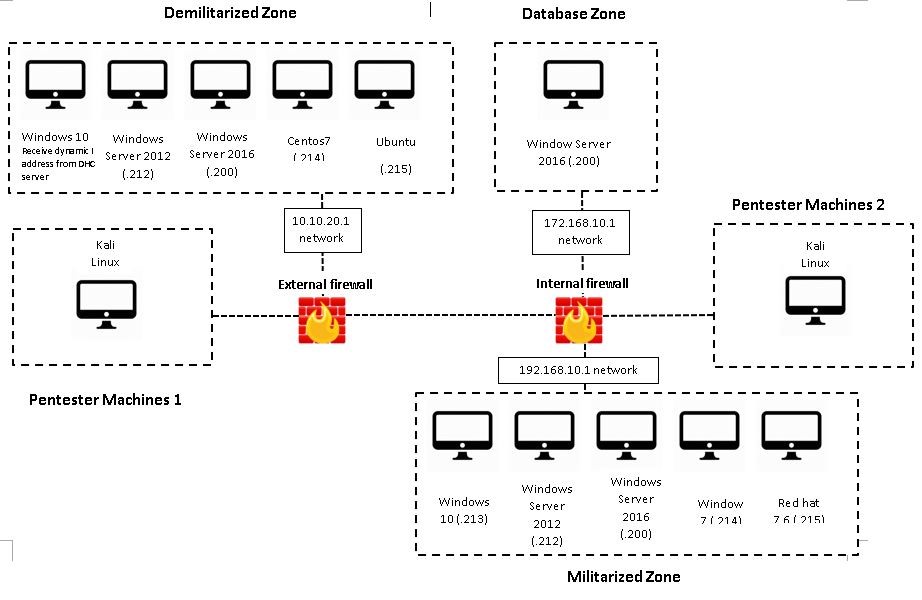








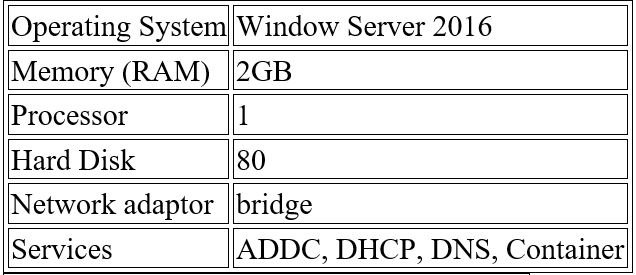

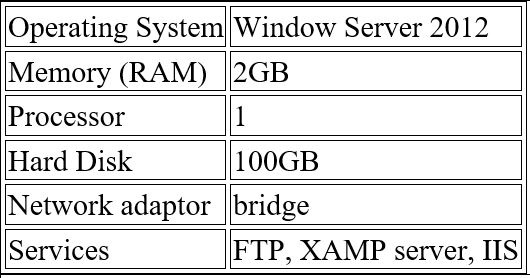

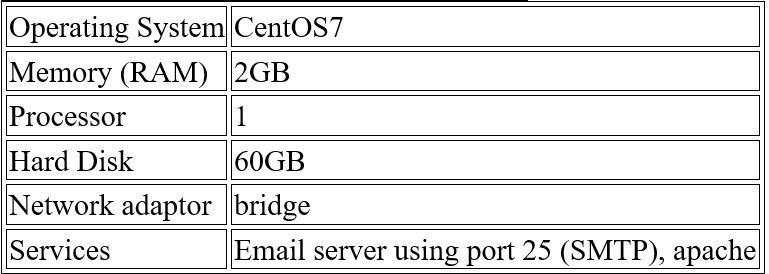

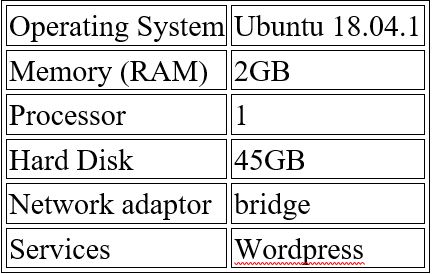

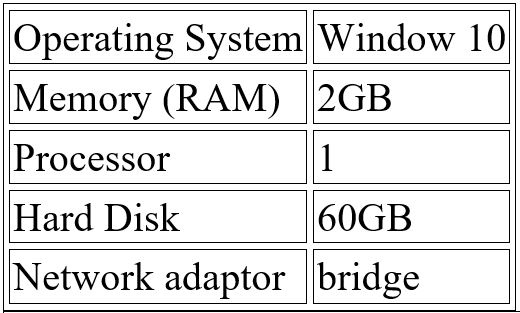

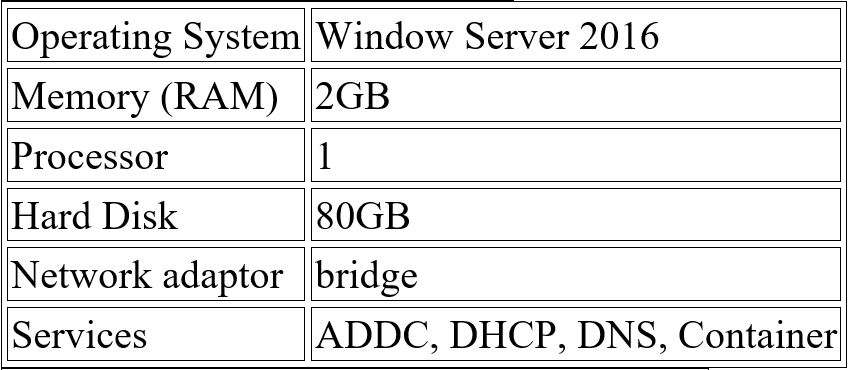



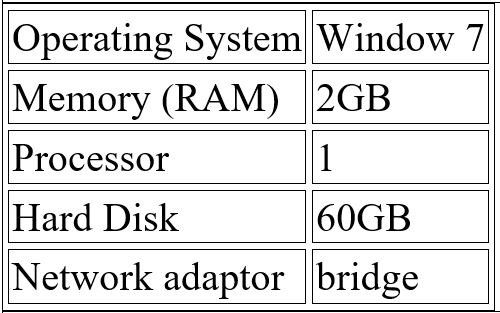



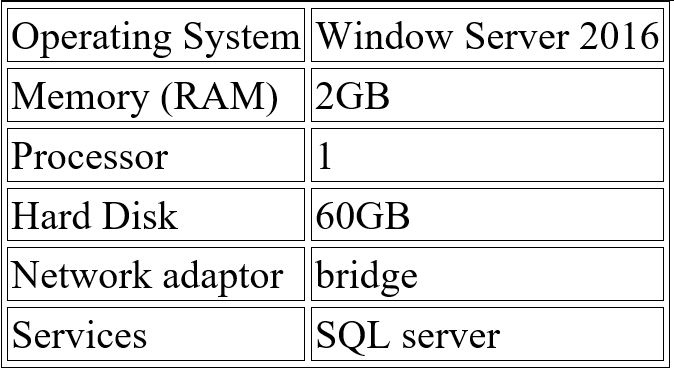
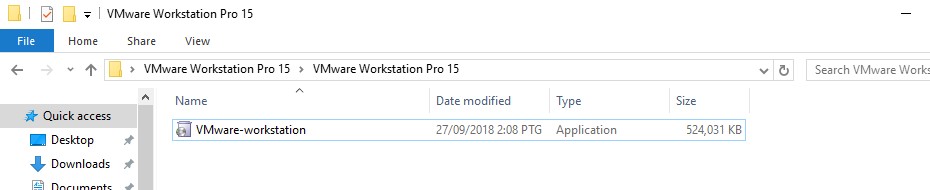

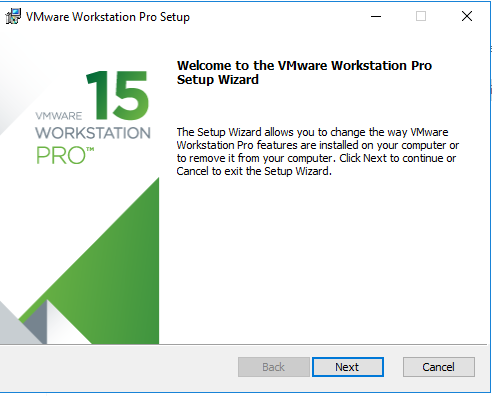

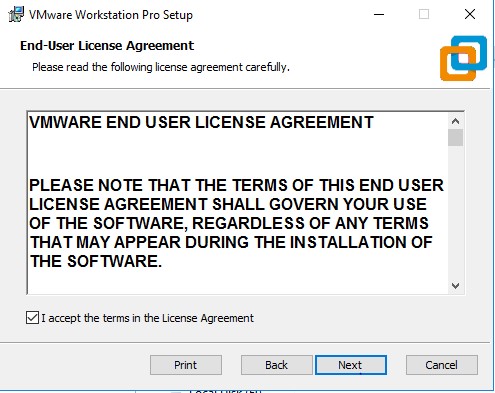

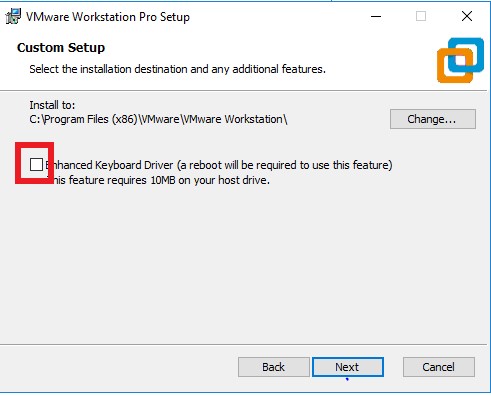

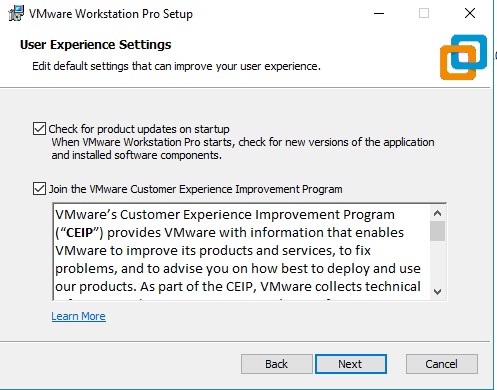

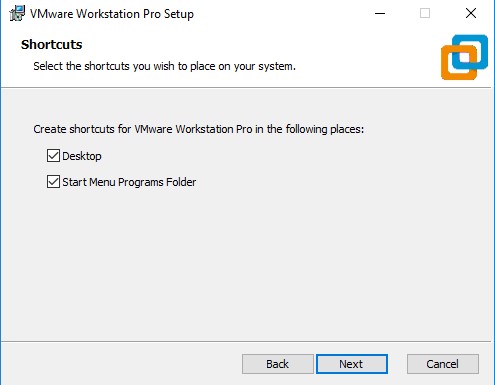

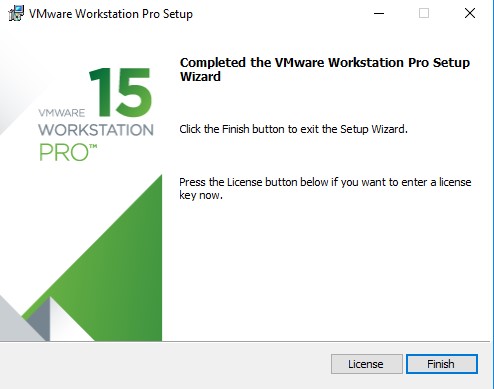




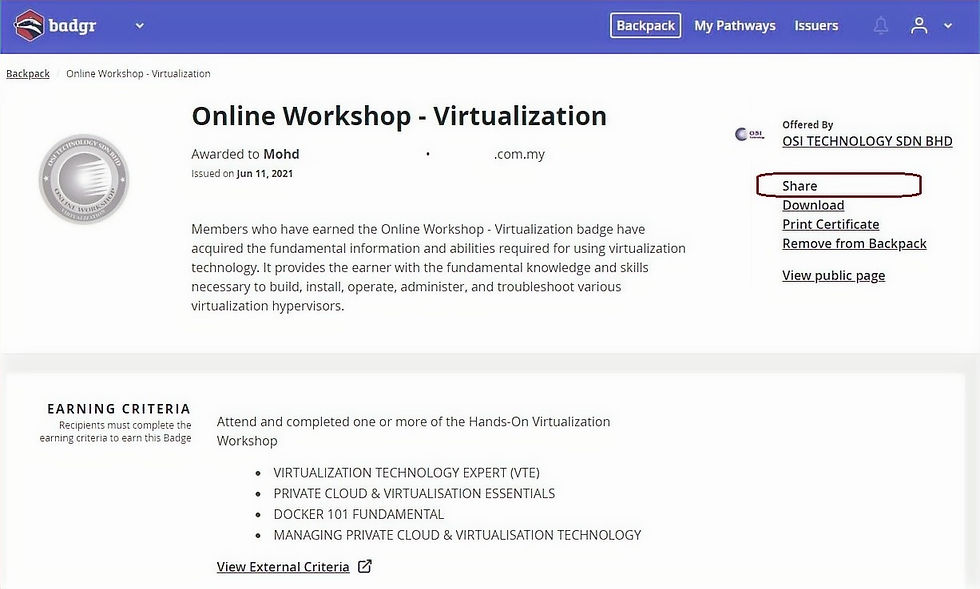


Comments