Using CMD to Create AD User Account in Bulk
- Hamizi Jamaluddin
- Jul 25, 2019
- 1 min read
When you have a lot of users that you need to insert into Active Directory Users and Computers, this task can take whole day if you enter every single account name in your ADUC.
This below method it just a very simple method where as you can use notepad to import bunch of User by just using CMD..
Lets get started...
1 - For this demo, I will use my existing AD Server with CPX.LOCAL domain and previously created empty OU call MelakaBranch.
-- My MelakaBranch OU is now empty without any User in it, so I would like to import 27 users in just 1 shot..
2 - For this step, you need a Notepad with Your Domain user information. This can be done in MS Excel. See example here.
DN,objectClass,sAMAccountName,sn,givenName,userPrincipalNAme
You can download my sample of Import Bulk User script from here and modify yourself : https://www.box.com/s/fkzdlrbn0g69w17zfjp9
3 - After you have modify the script, save it (make sure you save it in .CSV format) & copy the script into C:\Users\Administrator folder
-- verify the file by run DIR command
4 - in CMD, run this command and press enter : csvde -i -f Users.csv -k
-- if everything ok, you will see a command stated ** entries modified successfully.
5 - Now open your Active Directory Users & Computers, and refresh the interface. You will see your users that you type in the bulk user script now listed in your specific OU.
6 - Next, highlight all your newly created users, right click and choose Enable Account.
** When you Enable Account, then only your selected users can log into their system.
That's all for today, wait for my next post..............
![OSI SOLUTIONS FINAL JPEG-01[3].jpg](https://static.wixstatic.com/media/93bf49_ff276ec9c565489187349dc0b3af8ef9~mv2.jpg/v1/fill/w_150,h_182,al_c,q_80,usm_0.66_1.00_0.01,enc_avif,quality_auto/OSI%20SOLUTIONS%20FINAL%20JPEG-01%5B3%5D.jpg)









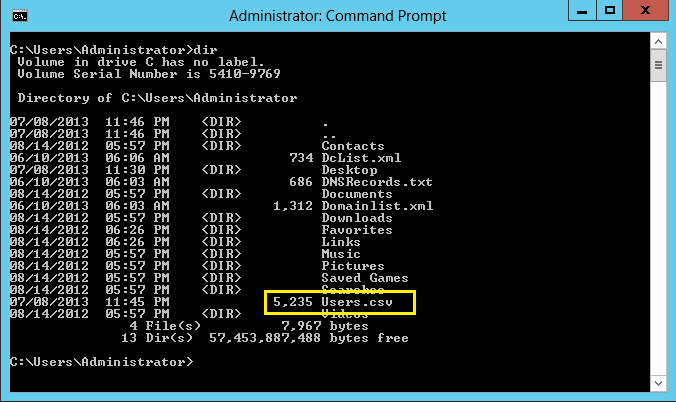

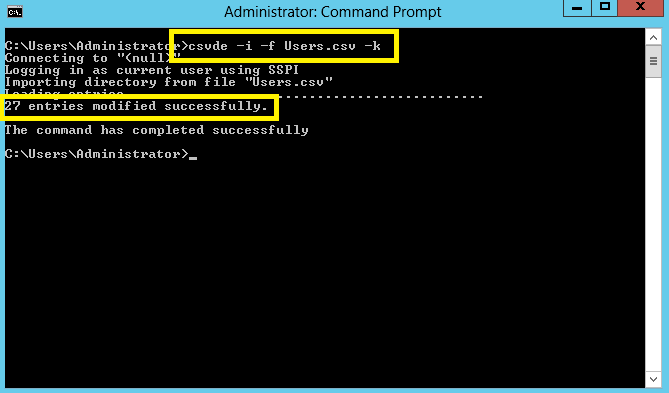









Comments